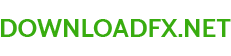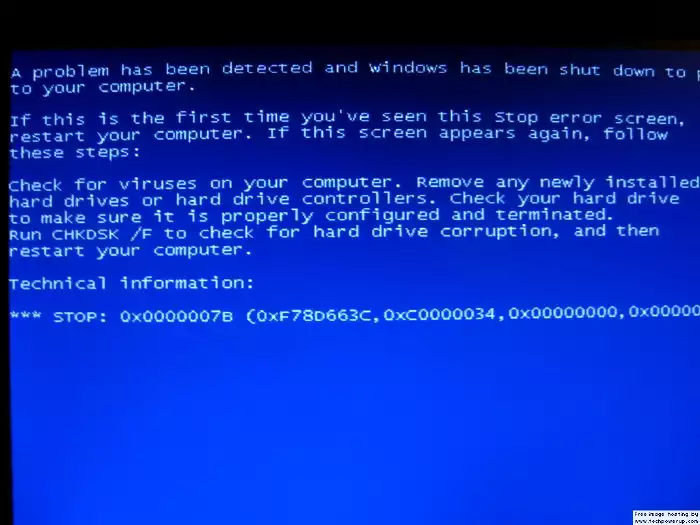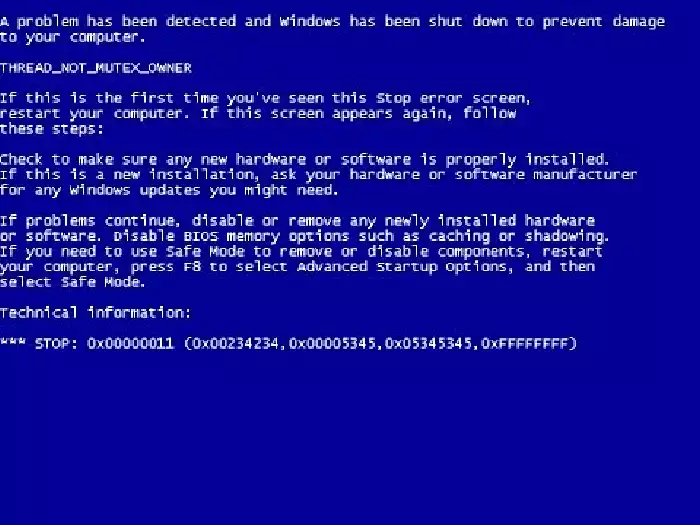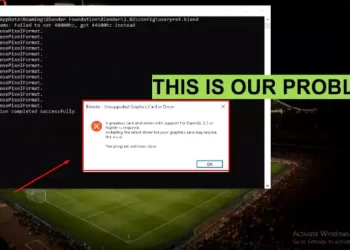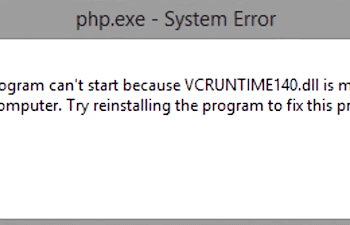Let’s assume your PC boots up without a hitch.
Great!
However, something dreadful occurs as you work.
You encounter the Blue Screen of Death (BSOD) error message when your computer crashes.
Look ominous?
Well, not quite.
Fixing a Crashed Computer
What to do if you experience a BSOD is listed below:
Turn Off Your Computer
Run a virus check
Verify the device drivers
Examine the Storage Area and Run Diagnostic Tests
The causes of the Blue Screen of Death
Restarting your computer is the first thing you should do if you experience a BSOD.
Your BSOD can be a one-time issue that is resolved by a simple restart because computer faults do occur.
However, if it persists, there can be further issues, including computer infections.
Computer viruses invade your system and cause damage wherever they can, much like actual viruses do.
And you’ll get the BSOD if they manage to access your computer’s MBR (master boot record).
Fortunately, effective antivirus software should easily get rid of them and resolve this problem.
But not all BSODs are caused by viruses. Occasionally, it may be broken external devices (again).
Make sure all of your device drivers are up to date by visiting your device manager (you may locate it by typing it into your search bar) (especially new devices).
Additionally, make sure they are correctly plugged in by checking twice.
Then, examine your storage capacity. Or, to be more precise, determine whether you have sufficient storage for a system upgrade.
When your system upgrades without enough space, files might occasionally become corrupted. Check that, if necessary eliminate a few files or programs, and then launch the update.
Additionally, you can run diagnostic tests.
You should be able to utilize the built-in diagnostic tool on your PC or laptop to help pinpoint the issue.
Using that can help you identify the issue and possibly even solve it.
Understanding the Blue Screen of Death (BSOD)
The Blue Screen of Death (BSOD) is a critical system error that occurs when the operating system of a computer crashes. It is usually accompanied by a stop code, which helps identify the cause of the crash. BSODs are also known as system crashes and can happen due to a variety of reasons, such as hardware failure, driver problems, or software bugs.
Common Causes of BSOD
- Hardware Issues: Overheating, failing hardware components, and power supply problems are among the most common causes of BSODs.
- Driver Problems: Incorrectly installed or outdated drivers can cause BSODs.
- Software Bugs: BSODs can also occur due to software bugs, such as those in the operating system, antivirus software, or other applications.
- Malware: Malware infections can also cause BSODs.
How to Troubleshoot BSODs
- Check the Stop Code: The first step in troubleshooting BSODs is to check the stop code, which can give you an indication of what is causing the problem.
- Check for Hardware Issues: If the stop code indicates a hardware issue, check for overheating or failing hardware components, and ensure that your power supply is functioning properly.
- Update Drivers: If the stop code indicates a driver problem, update or reinstall the driver.
- Check for Software Bugs: If the stop code indicates a software bug, check for updates to the operating system or applications.
- Scan for Malware: If malware is suspected, run a full malware scan to eliminate the threat.
How to Prevent BSODs
- Keep Your System Up-to-Date: Keep your operating system and applications up-to-date to prevent BSODs caused by software bugs.
- Monitor Hardware Components: Regularly monitor your hardware components for overheating or failure, and replace failing components to prevent BSODs caused by hardware issues.
- Keep Your Drivers Up-to-Date: Keep your drivers up-to-date to prevent BSODs caused by outdated or incorrect drivers.
- Use Antivirus Software: Use antivirus software to protect your system from malware infections, which can cause BSODs.
Conclusion
The Blue Screen of Death is a critical system error that can occur due to a variety of reasons, including hardware issues, driver problems, software bugs, and malware infections. To troubleshoot BSODs, check the stop code, monitor hardware components, keep your system and drivers up-to-date, and use antivirus software to protect your system from malware. By following these steps, you can help prevent BSODs and ensure the stability of your computer.