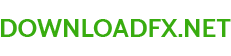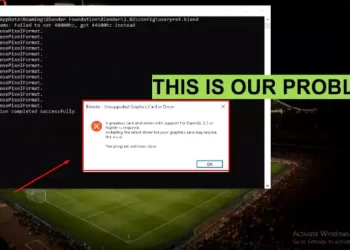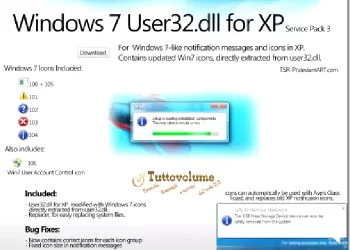I. Introduction DLL
DLL, or Dynamic Link Library, errors can be a major inconvenience for computer users. These errors occur when the required DLL file is missing or not found, preventing a program from running correctly. In this article, we’ll explore the common causes of DLL errors and provide step-by-step instructions for fixing them.
A. Explanation of DLL Errors
A DLL file is a library of code that can be used by multiple programs. When a program needs to use a specific function or process, it calls the DLL file to execute it. If the required DLL file is missing or not found, the program will not run correctly and a DLL error will occur.
B. Why DLL Errors Occur
DLL errors can occur for several reasons, including corrupted DLL files, incorrect DLL files, missing DLLs, and Windows registry issues. These issues can be caused by a number of factors, such as software installations and uninstallations, system crashes, and viruses.
II. Common Causes of DLL Errors
A. Corrupted DLL Files
DLL files can become corrupted due to a variety of reasons, such as software crashes, power outages, or virus infections. When this happens, the program will not be able to access the necessary functions in the DLL file, resulting in a DLL error.
B. Incorrect DLL Files
Sometimes, programs may call the wrong DLL file, causing a DLL error. This can occur if the program has been moved or renamed, or if there are multiple versions of the same DLL file on the system.
C. Missing DLLs
DLL errors can also occur when a DLL file is deleted or moved from its original location. This can happen during software installations, uninstalls, or system crashes.
D. Windows Registry Issues
The Windows registry is a database that stores information about installed software and hardware on the system. If the registry is damaged or corrupted, it can cause DLL errors.
III. Methods to Fix DLL Not Found or Missing Errors
A. Reinstall the Program
Reinstalling the program that is causing the DLL error can often fix the issue. This will replace any missing or corrupted DLL files with fresh copies.
B. Restore the DLL file from the Recycle Bin
If the missing DLL file has been deleted, it may be possible to restore it from the Recycle Bin. Simply navigate to the Recycle Bin, find the missing DLL file, and restore it to its original location.
C. Use a System Restore Point
A system restore point can be used to revert the system to a previous state. This can often fix DLL errors caused by system changes or software installations.
D. Download the Missing DLL file
If the missing DLL file cannot be found on the system, it can be downloaded from a trusted source and placed in the correct location on the system.
E. Run a Virus Scan
Viruses can sometimes cause DLL errors by corrupting or deleting DLL files. Running a virus scan can detect and remove any malicious software that may be causing the issue.
F. Perform a Clean Boot
A clean boot can help to isolate any software conflicts that may be causing DLL errors. To perform a clean boot, start the system in Safe Mode and then disable all non-Microsoft services and startup programs.
G. Edit the Windows Registry
In some cases, manually editing the Windows registry can fix DLL errors. However, this should only be done by advanced users, as making incorrect changes to the registry can cause serious problems. It is also important to regularly backup the registry before making any changes.
H. Update Windows
Outdated Windows systems can sometimes cause DLL errors. Updating Windows to the latest version can often fix these issues.
IV. Conclusion
DLL errors can be frustrating, but they can often be fixed with a few simple steps. From reinstalling the program to editing the Windows registry, there are several methods for resolving DLL not found or missing errors. Remember to regularly back up your system and to only manually edit the Windows registry if you are confident in doing so.
A. Summary of the Steps to Fix DLL Errors
- Reinstall the program
- Restore the DLL file from the Recycle Bin
- Use a System Restore Point
- Download the missing DLL file
- Run a virus scan
- Perform a clean boot
- Edit the Windows registry (advanced users only)
- Update Windows
B. Final Thoughts
By following these steps, you can fix DLL not found or missing errors and get your programs running correctly again. If you are still having trouble resolving your DLL issues, it may be necessary to seek assistance from a professional.
Keywords: fixing DLL errors, resolving DLL issues, correcting missing DLLs, repairing DLL files, troubleshooting DLL problems