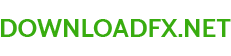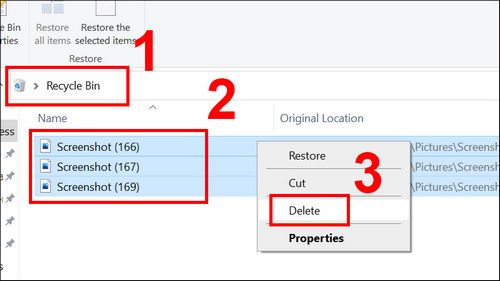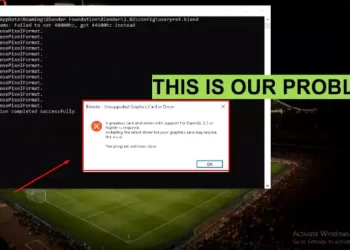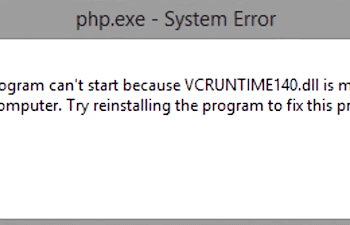The hard drive of a computer or laptop is full after a long time of use is a common problem for many people. Freeing up C drive space would be a suitable solution. Follow the article to know more how to free up C drive space on your laptop!
1. Causes of C drive is full
– Installing too many software
The first common reason why the computer’s C drive is full is that the computer contains too much software. Users often do not have the habit of deleting unused or unnecessary software for their work, thereby making these “redundant software” occupy a decent amount of space on the hard drive. calculator.

– Trash can’t be emptied
Did you know, when deleting any file, that file will not immediately disappear forever, but it will be stored in the Recycle Bin. If you don’t delete those files for too long, your C drive space will be greatly reduced.

– Too many junk files, temporary files
During operation, the computer will generate a lot of temporary files and junk files, because the computer often stores all user activities. These temporary files will be moved to the C drive, if these files are more and more, it will not only fill up the C drive but also affect the performance of the computer.

Viruses are also a cause of great concern and concern, viruses that come from many different sources will enter C drive and reproduce every second, they will make C drive increasingly corroded, from there. reduce hard drive space.

– Due to Windows update file
Windows update file is one of the reasons why C drive is full. Normally, Microsoft will release updates for Windows 10 to improve and upgrade the performance of the machine. But, after these files are updated, it still does not delete itself, but is stored in C drive, occupying storage space, wasting memory.

2. How to free up C drive space in detail
– Remove the trash
To empty the trash, click on the Recycle Bin icon on the screen > Press Ctrl + A > Right-click and select Delete.
– Uninstall unnecessary software
While using, sometimes you will accidentally download software and programs to your computer that you may not use and it takes up a lot of space on the C drive or other drives. So please remove them to free up space for other important software and applications.
– Delete temporary files
Step 1 : To find the temporary file, press Windows + R key combination > Enter %temp% > Click OK .
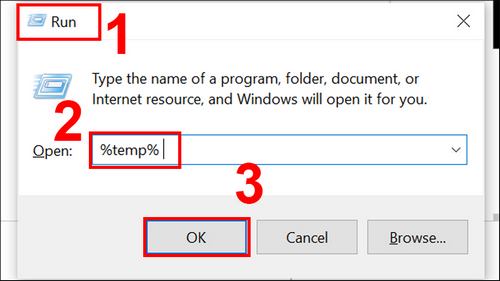
Step 2 : In the folder containing temporary files, press Ctrl + A > Press Delete .
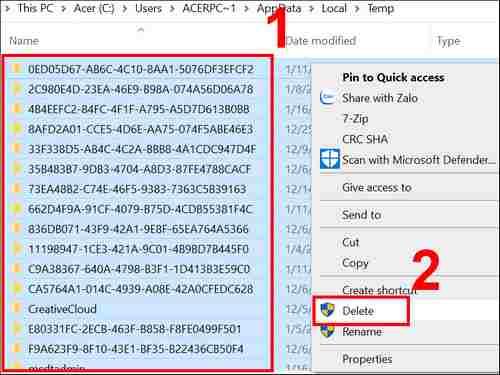
– Clear browser memory
Each time you access the web browser, the system will automatically cache it and will take up a lot of disk space and reduce the page load speed. Therefore, to free up C drive, bring more storage space, you should also perform browser memory clearing.

– Delete unnecessary, duplicate files
Note : You should only delete really unnecessary files or duplicate files, avoid deleting important files leading to system failure.
Start to find and delete these duplicate files using Ccleaner software and follow the steps below:
Step 1 : Open Ccleaner software > Select Tools > Click Duplicate Finder > Select the hard drives you want to scan (C/D/E) > Select Search .
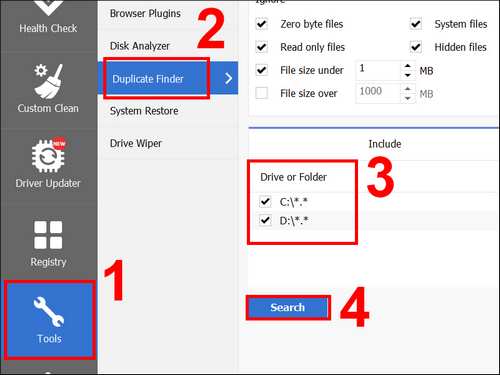
Step 2 : Select duplicate files > Click Delete Selected to delete.
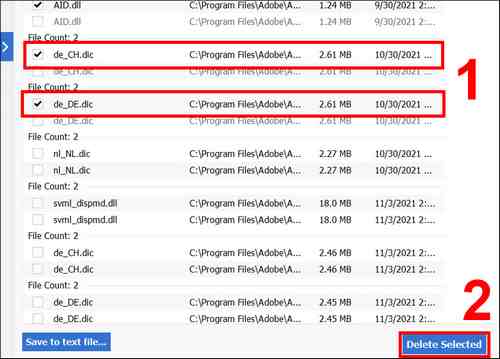
– Delete files in Downloads
To delete a file in the Downloads section, first move to the Downloads folder in the C drive, then you check to see if there are any unnecessary files, if so, delete it by clicking on the file. want to delete > Press Delete .
Or if you want to delete them all, press Ctrl + A > Press Delete .
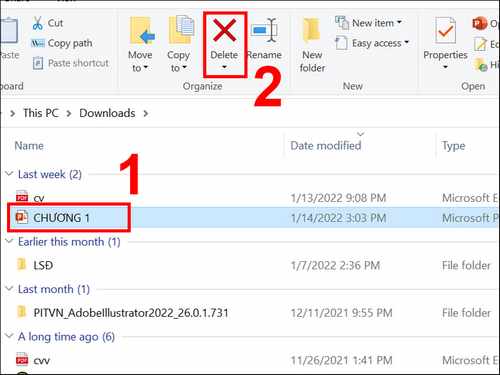
– Delete the update file of Windows Update
Windows Update update files are also one of the common causes of C drive filling up, to free C drive you should delete these files periodically, not wasting drive.
See detailed instructions on how to delete Windows Update update files here:
- How to delete updates, uninstall updates on Windows 10 computers
– Use external storage
Another optimal solution to help overcome the situation of C drive being full is to use USB , memory card or external hard drive for storage to avoid overloading the hard drive for the machine with a suitable cost and storage space. extremely large up to tens of GB for you to comfortably store a lot of software and data.
Besides, you can use cloud storage services such as: OneDrive , Google Drive , Dropbox , … with the outstanding advantage of being free of charge, easy to download and use as long as your computer has a can connect to the Internet.
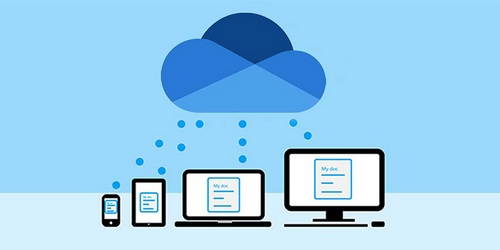
– Delete Delivery Optimization Files
Delivery Optimization Files are data of previously downloaded files on your computer. You can delete Delivery Optimization Files, following these simple steps:
Step 1 : Right-click on C drive > Select Properties .
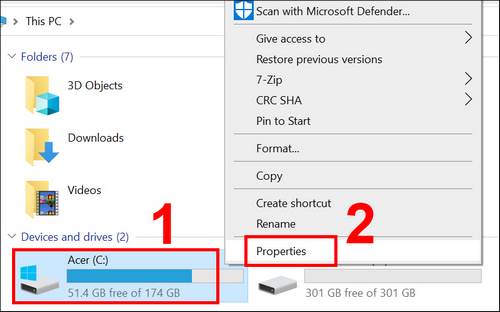
Step 2 : In the General section, click on Disk Cleanup .
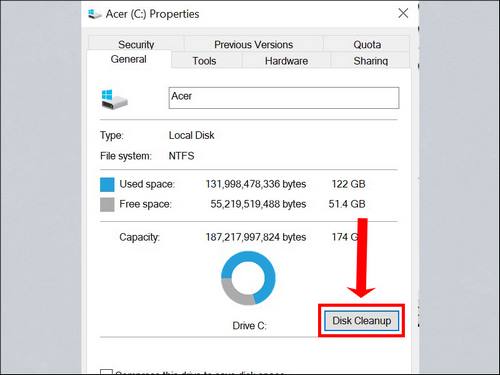
Step 3 : Check the box at Delivery Optimization Files > Click OK .
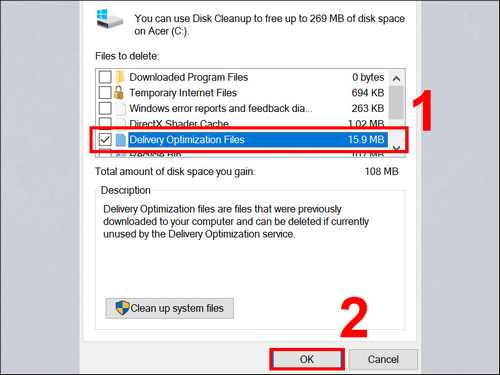
– Use Disk Cleanup feature
Disk Cleanup is a tool available on Windows that helps you reduce the memory load on the C drive from those junk data. To use this feature, first, do the same 2 steps as how to delete Delivery Optimization Files.
Then, to step 3, check the files you find unnecessary > Click OK to finish.
Tick the unnecessary files and click OK
– Turn off Hibernate feature (Hibernation)
Hibernate is a feature akin to Sleep. However, in Hibernate mode, the data of the current session will be saved on the hard drive, the computer will not use electricity, completely shut down like when you shutdown the computer. Turning this feature off will prevent data from being saved to the machine’s hard drive.
You can turn off the Hibernate feature by following these steps:
Step 1 : Select the ^ (Show hidden icons) icon on the taskbar > Right click on the battery charging icon > Select Power Options .
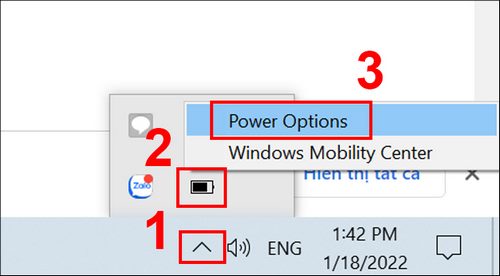
Step 2 : Select Choose what the power button do .
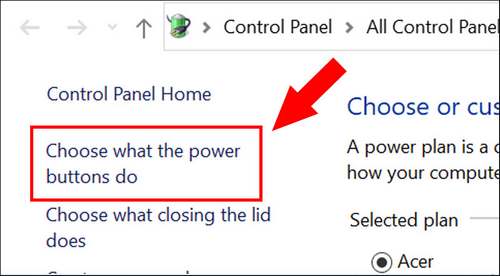
Step 3 : Click on Change settings that are currently unavailable .
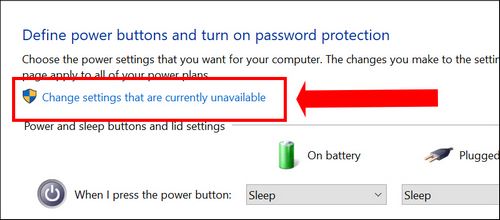
Step 4 : Uncheck the box Hibernate > Select Save changes to turn off this feature.
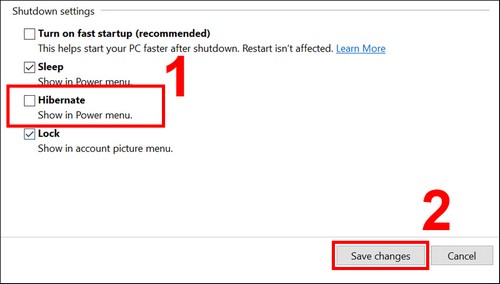
– Delete unused Windows account
To delete an unused Windows account, follow these steps:
Step 1 : Open the Settings app > select Accounts .
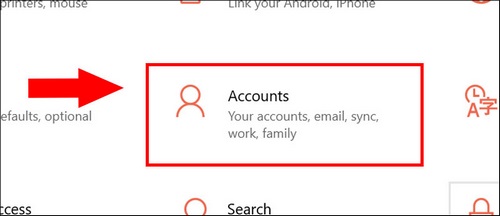
Step 2 : Select Family & other users > In the Other users section, select an account you want to delete and select the Remove button to complete.
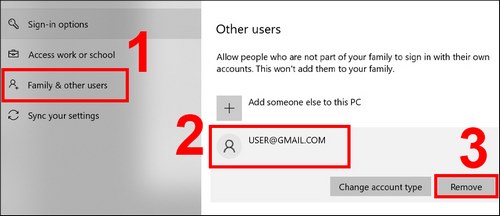
– Scan and remove virus for computer
In order not to waste the C drive, you should perform a scan and anti-virus for your computer. Removal of computer viruses not only brings back data storage space, but also helps the machine work better, avoiding more risks during use.

3. Answer some questions
– What if C drive has many large files, can’t delete forever?
Answer : Because those are important files or files that are being used in an open program, deleting them will affect the computer system, so you should not delete those files to avoid doing this. error.

– Do many ways but C drive is still full?
Answer : For this case, you should delete unnecessary software – software that you don’t use for any purpose, wasting C drive.